Google Analytics easy tutorial
You may have created a good website if you do not have any idea of your website visitors. From where they are coming to visit your website, also which pages they are mostly visiting, how much time they spend on your website .
Honestly speaking, you may waste a lot of money and time engaging the wrong audience if you are running a blog and website. You must need to know which one of your posts is most popular from the audience engagement.
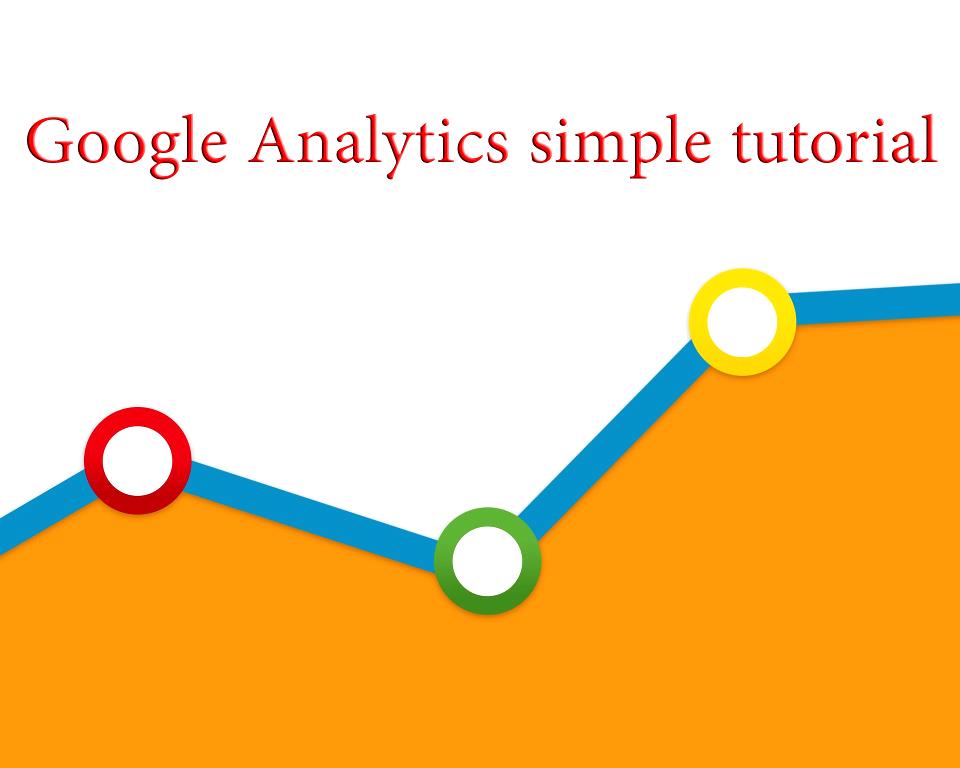
Google Analytics will provide all this information. It can give you insight into your website traffic to have information about your website"s performance and errors.
Ever since Google Analytics provides you a perfect picture of what variations does, your website needs to implement them to improve its ranking and maximize your leads.
Accessing Google Analytics first as a complete beginner, everything may appear confusing at first, but the following guide will help you to set up Google Analytics.
Set up Your Google Analytics Account:
Before getting started into Google Analytics , you first need to create a google account. Only a Google account will able to provide you access to Google Analytics. Therefore, you can use the new website or the old one you have.
Step 1: Sign up for Google Analytics:
First, you need to enter the account information as well as the website information in the given box. After entering the necessary information, you will need to configure out the data you entered. After configuration, you get a blue tracking ID button, configuring the terms and condition option.
Step 2: Add tracking code to any website:
Once agreeing to terms and conditions. You will arrive at the next page to click the admin tag, which generates the tracking code. This tracking code must be installed on every page of your website. This code enables Google Analytics to track every activity of your website.
Step 3: Add tracking code to a WordPress website:
After the above procedure, you must install the code into the WordPress website according to the following method.
1-After copying a code, you must go into the WP dashboard . Mouse over the appearance tab and select the editor.
2-Open the Edit Theme page; there, you will have to find “header.php.”
3-After selecting the header.php there, you will need to find the tag.
4-Paste the following code into the head section.
5-After pasting the code. Click the update file button.
6-After some time, you will see the confirmation in the Google Analytics tab.
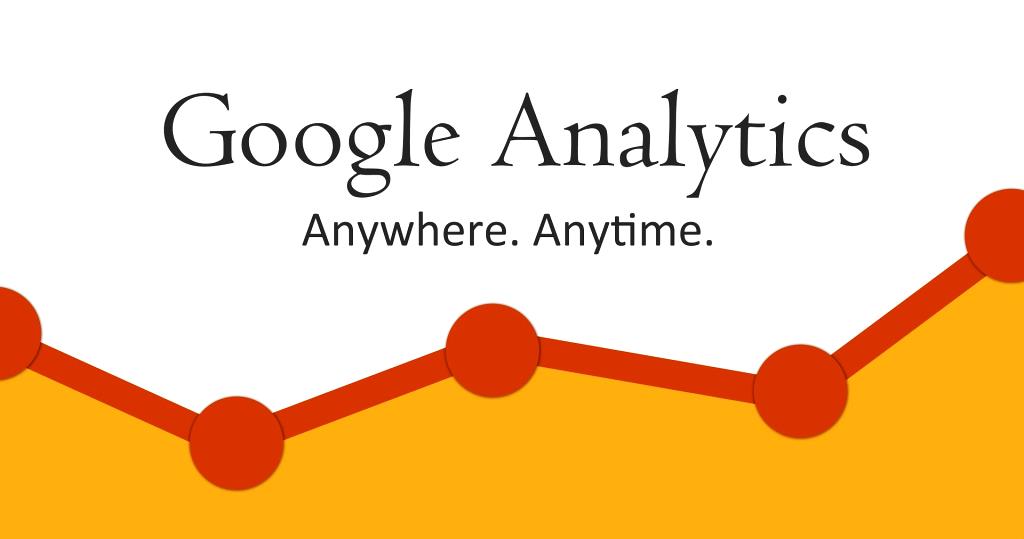
Step 4: Learn about your audience:
After completing the above-mentioned steps, you will track the audience, but it will take 24 hours to set up completely. In the meantime, there are many things you need to understand and tackle.
After reading the above tutorial, you can easily set up the Google Analytics account and track your audience and manage your website reports.
Source:https://www.dotnek.com/Blog/Web/google-analytics-simple-tutorial


